For most people, recording a video on their phone is the easiest and quickest way to create video content – but video files can be large, and you may have trouble emailing or sending the video from your phone to where you want it to go.
There are a few solutions to solving this large file size problem – one simple way is to upload your video to Dropbox via the Dropbox app on your phone and then forward the link to the video via email or text for someone else to download directly.
We’ve put a few easy-to-follow steps together to help you upload your videos to Dropbox and send someone a link.
Step 1:
Record your video on your phone using the camera settings. Next you want to upload it to Dropbox.
If you don’t already have it on your phone, download the Dropbox app onto your phone. You can find the app by searching in the app store.

Step 2:
Open the app and sign in, if you don’t have an account follow the prompts to create one.

Step 3:
Once you’ve got your Dropbox account created and you’re logged in you want to create a folder that you can share with other people – this is the folder you’ll upload your video. Click on the plus ‘+’ symbol at the bottom of the screen – a pop up menu will appear – click ‘Create Folder’.


Step 4:
By default your new folder will be called New Folder – if you’d like to change it, click on ‘Folder Name’ – this will take you to a screen where you can name your folder. For this exercise we named our folder ‘Video Files’.

Step 5:
Now you need to click ‘Choose a Folder’ to pick where you’d like this folder to be saved on your Dropbox – you can save the folder in your main Dropbox desktop or as a sub-folder within another file. Once you’ve selected the folder location hit the ‘Create’ button at the top right of the screen and your new folder will be created.

Step 6:
Now it’s time to upload the video you’ve already recorded into the folder you’ve just made. Select ‘Upload Photos’ on the menu that appears within your new folder.

Step 7:
In your phone video/photo library select the video or videos you’d like to upload. Once you’ve selected it click ‘Next’ on the top right of the screen.

Step 8:
You’ll see the file name will have your video listed there and the upload location will be the folder you’ve just created. Now click ‘Upload’ and wait as the video file uploads. This may take awhile depending on the size of your video and your internet speed. You’ll notice a loading icon will show up on the video so you can see how fast the upload is progressing.


Step 9:
When the video has finished uploading click the three dots in the top right of the screen, a menu will appear – you want to select ‘Copy Link’ if you’d like to send the link of your folder to someone. You can also invite people to join your folder but in this case we’re going to select ‘Copy Link’. 

Step 10:
Once you’ve copied the link your phone may give you sending options such as email, messages, social media etc – if not you can open the app you’d like to use to send the link through and paste it. Otherwise, in this case, we’re going to select ’email’ and when we do the email automatically populates with our link ready to send.




Step 11:
Enter the email address you’d like to send your email to and click the send arrow or button.
You’ve now uploaded a video from your phone onto Dropbox and created a link so the person you’ve sent it to can now play or download the video you’ve created.
If you need any assistance getting your videos from your phone onto Dropbox please contact us and we’ll give you a helping hand.
Looking for more Dropbox guides? Check out How To Upload Videos From Dropbox To Instagram And Make Them Look Awesome.

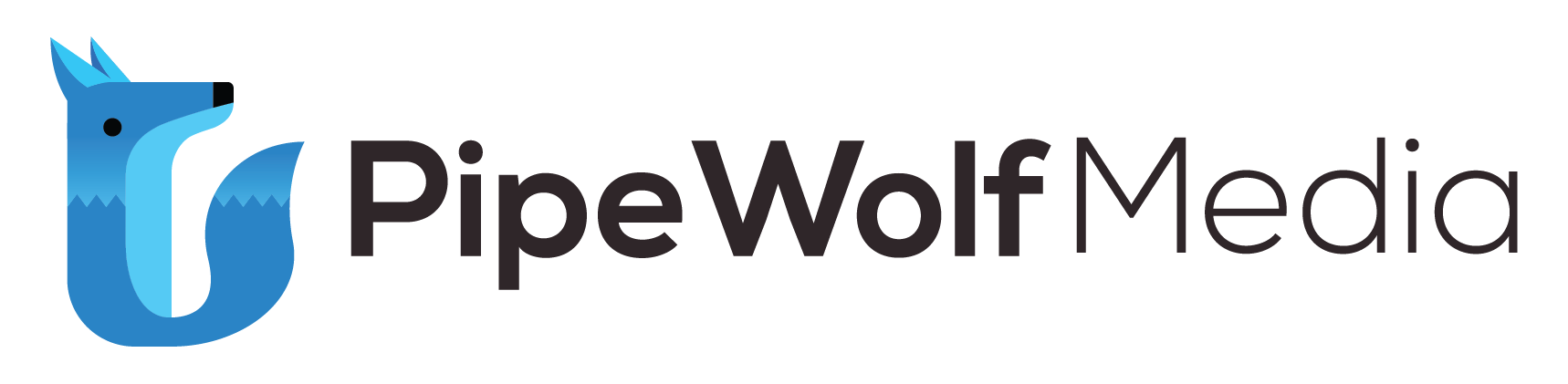
Comments are closed.